Attack Surface Management Reimagined
Transparency, Accuracy, and Reliability
How to Choose an MSSP: Real-World Testing is Essential
Choosing the right Managed Security Services Provider (MSSP) is crucial for your organization's cybersecurity. When evaluating potential providers, insist on real-world testing using your own data, and don't settle for controlled demos alone. A reliable MSSP will be willing to conduct a small, limited-scope project using your data to prove their capabilities before a larger commitment. Be cautious of providers demanding significant upfront investment without offering a pilot project to build trust and demonstrate their value. By following these guidelines, you can increase your chances of finding an MSSP that meets your needs and provides the security solutions you require.
Sound security is not an afterthought
Reach and sustain compliance with confidence

TCP Shield is a disruptive cybersecurity tool that gives cybersecurity leaders a full view of their threat surface. TCP Shield aggregates and organizes data created by existing cyber tools used by your organization to ensure that no gaps in security are left unnoticed.
Learn More
TCP Identity comprises of Identity Access Management (IAM) and Identity Governance Administration (IGA) solutions that simplify user access/provisioning processes through predictive and autonomous governance.
Learn More
TCP Vigilance is a cybersecurity awareness program that helps protect your organization from the dangers of phishing, malware, ransomware, and social engineering by providing in-depth training and ongoing assessment for everyone in the organization.
Learn More